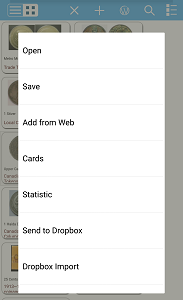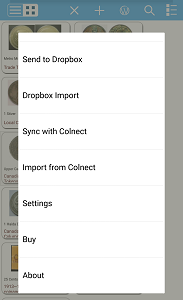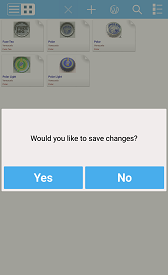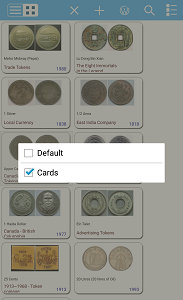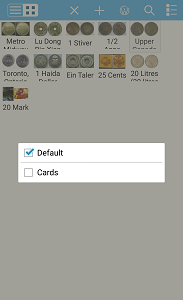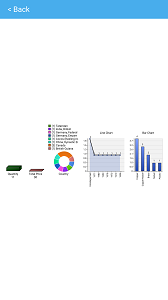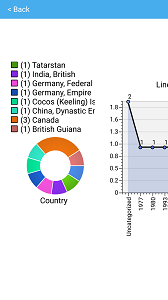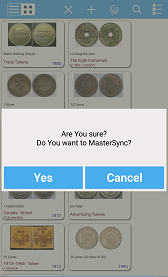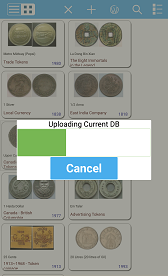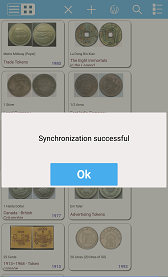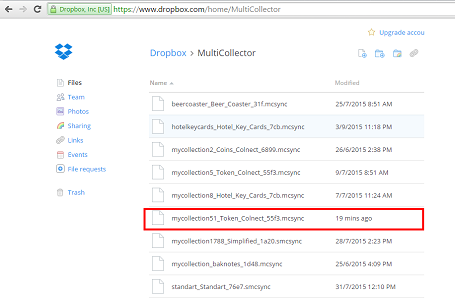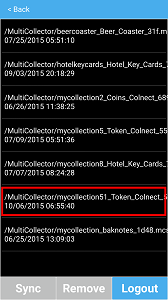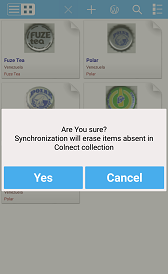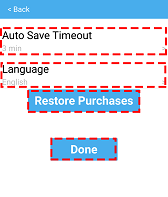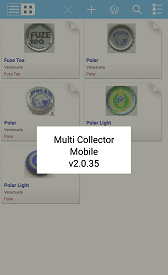Tap "Button 6" to open menu. Available list of actions:
Open collection in DatabaseManager. If changes have been made, you got a massage with proposal to save changes.
You can save changes in any moment.
Open Web Search.
You can change cards layout available in your current template. For example change view of cards to default.
You can view statistic. Scale the content using two fingers.
You can send your collection to your Dropbox folder. Tap button "Yes" to confirm synchronization with your account.
Upon download completion you'll got a massage "Synchronization successful"
You can view all your downloaded collection on Dropbox on any other devices, for example, on PC or mobile phone.
You need to log in Dropbox through Multicollector and allow access of application to your dropbox account. After that automatically would be created folder in your dropbox account with name MultiCollector. All collection will use this folder for data exchange. Be sure to have enough space in your dropbox account for DB upload.
Open Dropbox Collection Manager to import your collection from Dropbox to the application.
You can synchronize collection with Colnect account. Items, not present in your Colnect account will be erased in MultiCollector DB. Missed items will be downloaded from Colnect collection. Tap button "Yes" to confirm this process.
You can import items from another Colnect account without erase your own items. Use "Import from Colnect" from application menu, enter account login and download items. Also you can download items from "Wish List"
"Auto Save Timeout" - Change a time to autosave your changes (Default 1 min. Also you can switch off autosave, change to "AutoSave OFF") "Language" - Change language (Default English) "Restore Purchase" - Restore your purchase from other device Tap button "Done" to save settings.
Tap point "Buy" to buy full application version from store
Tap point "About" to view information about application. For example
|
|||||||||||||||