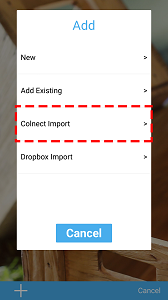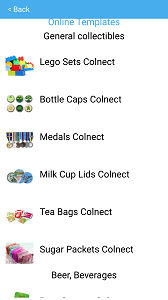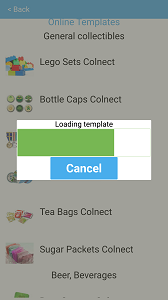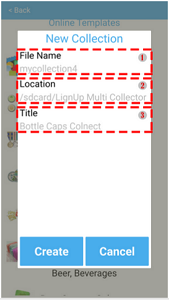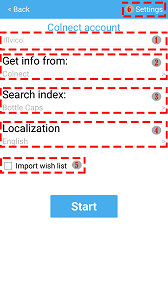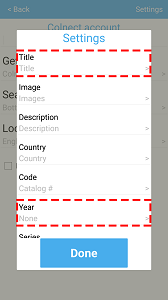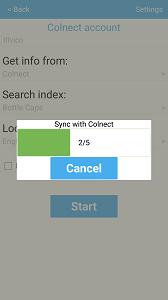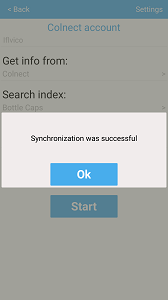Use button "+" -> Colnect Import to import your DB from colnect.com.
You can browse online templates, choose your template.
Next step you need enter DB properties:
1 "File Name" - Name of folder for new collection (Example - mycollection4). Do not use spaces or special characters. 2 "Location" - Choose location for new collection (Default /sdcard/LignUp Multi Collector Docs/) 3 "Title" - Database name (Example - Bottle Caps).
Next - tap button Create:
1 "Colnect login" - login of colnect account (Example - iflvico) 2 "Get info from:" - source of DB (Default - Colnect) 3 "Search index:" - index for searching on colnect.com (Example - Bottle Caps, Coins, Stamps) 4 "Localization" - Language 5 "Import wish list" - you can choose to import from colnect items from wish list (Default - collection) 6 "Settings" - you can select fields you want to import
For example field Year will not import to your DB, field Title will be imported to your DB:
Now tap button Start to start import items from Colnect to your DB. Upon completion of import you’ll get message "Synchronization was successful". Tap button OK to open your DB.
|