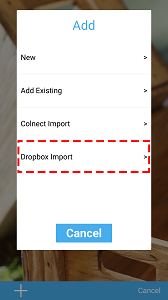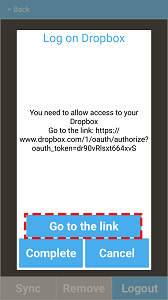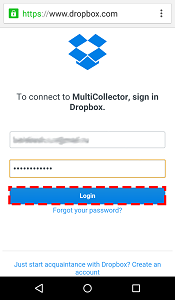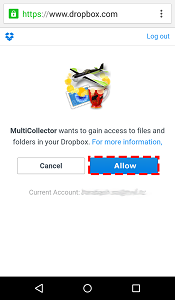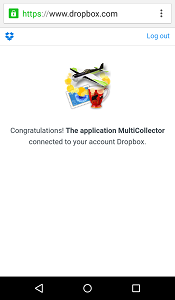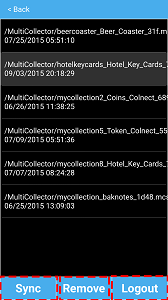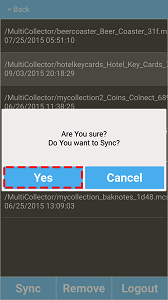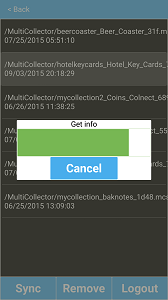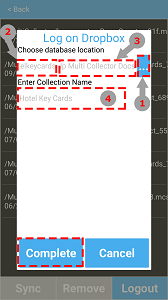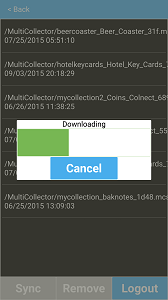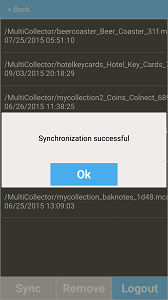Use button "+" -> Dropbox Import to import your DB from Dropbox
At first start you need allow access to your Dropbox, press button "Go to the link" and enter your login and password to your Dropbox account, and press button "Login".
Next step you must allow access to your Dropbox, press button "Allow". Upon successful completion you get confirmation
Back to Multicollector. if you already have DB on your Dropbox account you can see list of your DBs.
If you tap on DB you can synchronize your DB with Multicollector (button "Sync") or remove DB from your account (button "Remove"). Also you can logout from your Dropbox account (button "Logout") To start synchronization you must tap button Sync" and confirm synchronization on next window (tap button "Yes").
Upon synchronize completion you'll see window with DB properties:
1 - Tap to open explorer on your device and choose location for collection (Default /sdcard/LignUp Multi Collector Docs/) 2 - Name of folder for new collection (Example - hotelkeycards). Do not use spaces or special characters. 3 - Shows current folder for collection 4 - Database name (Example - Hotel Key Cards). Tap button "Complete" to start downloading DB from Dropbox. Upon successful download you got message "Synchronization was successful". Tap button "Ok" to open your DB.
Synchronizing databases between desktop and mobile devices video tutorial
|